Blog reader was asking, based on one of my latest posts about Oracle WebCenter 11g - Applying Personalization and Customization in Oracle ADF 11g and Oracle WebCenter 11g. While described content was clear, the question itself was about how to include custom ADF Task Flow into WebCenter Composer Catalog and make it available for the user. I will describe this today.
Download sample application - PersonalizationCustomization.zip. It is the same example workspace as it was described in blog post mentioned above.
How we extend default WebCenter Composer Catalog and include custom ADF Task Flows? Let's see, its really not that complex, but you need to know few tricks.
If you are familiar with ADF Libraries, it will be easy. If not, you can read series of posts about this topic - Integration.
We have one ADF Task Flow, will include it into WebCenter Composer Catalog:
ADF Task Flow comes from ADF Library generated based on project - ViewControllerLib:
There is no need to have WebCenter (ViewController) and ADF Library (ViewControllerLib) projects in the same application, I have them together for simplicity. WebCenter Composer is implemented inside ViewController project, this project is configured with WebCenter libraries. Additionally it must have reference to our ADF Library with custom ADF Task Flow:
Next step is to configure WebCenter Composer Catalog, you need to modify default-catalog.xml file located in mds folder available from application root:
Add resource reference, like in my sample application:
You can get correct path for ADF Task Flow resource from JDeveloper resource palette - right click on ADF Task Flow you are interested and select Show Catalog Reference menu item:
JDeveloper displays ADF Task Flow path (you need to have JDeveloper 11g WebCenter extension installed):
Now, attention please - tricky point ! :) Make sure you don't forget to set security permission for newly added resource - ADF Task Flow. Open ADF Security wizard for WebCenter project and go to Task Flows section:
Make sure you select check-box - Show task flows imported from ADF libraries. Your ADF Task Flow is coming from ADF Library, you will not see it by default. Check-box must be selected to see it:
Set security permission for custom ADF Task Flow:
If you follow all steps, you will get your ADF Task Flow listed in WebCenter Composer Catalog. It can be added to Composer page:







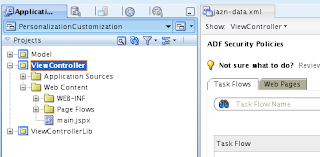



1 comment:
Nice Blog.... I was stuck at last point of granting permissions to the task flows...Its working perfectly now...Thanks a lot....
Post a Comment